Are you grappling with the challenge of efficiently exporting data from a Gridview to Excel in your ASP.NET application? Look no further! In this comprehensive guide, we'll walk you through the HTML markup and C# coding required to seamlessly export Gridview data to an Excel file. By following the steps outlined below, you can enhance your web application's functionality and provide users with a convenient way to download and analyze data.
HTML Markup: Export Gridview Data to Excel
To kick off the process, you'll need to incorporate the appropriate HTML markup into your ASP.NET page. The snippet below demonstrates the essential HTML elements, including the Gridview and an Export button:
<html xmlns="http://www.w3.org/1999/xhtml">
<head runat="server">
<title>Export Gridview Data to Excel in Asp.net</title>
</head>
<body>
<form id="form1" runat="server">
<div>
<asp:gridview autogeneratecolumns="false" cellpadding="5" id="gvDetails" runat="server">
<columns>
<asp:boundfield datafield="UserId" headertext="UserId">
<asp:boundfield datafield="UserName" headertext="UserName">
<asp:boundfield datafield="Education" headertext="Education">
<asp:boundfield datafield="Location" headertext="Location">
</asp:boundfield></asp:boundfield></asp:boundfield></asp:boundfield></columns>
<headerstyle backcolor="#df5015" font-bold="true" forecolor="White">
</headerstyle></asp:gridview>
</div>
<asp:button id="btnExport" onclick="btnExport_Click" runat="server" text="Export to Excel">
</asp:button></form>
</body>
</html>
This HTML markup sets the stage for the subsequent C# coding, facilitating the smooth transfer of data from the Gridview to an Excel file.
C# Coding: Making it Happen
In the accompanying C# code, we've provided a detailed implementation to handle the export functionality. The code includes the necessary logic to populate the Gridview with sample data and execute the export to Excel upon button click:
using System;
using System.Data;
using System.IO;
using System.Web.UI;
protected void Page_Loadundefinedobject sender, EventArgs e)
{
if undefined!IsPostBack)
{
BindGridviewundefined);
}
}
protected void BindGridviewundefined)
{
DataTable dt = new DataTableundefined);
dt.Columns.Addundefined"UserId", typeofundefinedInt32));
dt.Columns.Addundefined"UserName", typeofundefinedstring));
dt.Columns.Addundefined"Education", typeofundefinedstring));
dt.Columns.Addundefined"Location", typeofundefinedstring));
dt.Rows.Addundefined1, "SureshDasari", "B.Tech", "Chennai");
dt.Rows.Addundefined2, "MadhavSai", "MBA", "Nagpur");
dt.Rows.Addundefined3, "MaheshDasari", "B.Tech", "Nuzividu");
dt.Rows.Addundefined4, "Rohini", "MSC", "Chennai");
dt.Rows.Addundefined5, "Mahendra", "CA", "Guntur");
dt.Rows.Addundefined6, "Honey", "B.Tech", "Nagpur");
gvDetails.DataSource = dt;
gvDetails.DataBindundefined);
}
public override void VerifyRenderingInServerFormundefinedControl control)
{
/* Verifies that the control is rendered */
}
protected void btnExport_Clickundefinedobject sender, EventArgs e)
{
Response.ClearContentundefined);
Response.Buffer = true;
Response.AddHeaderundefined"content-disposition", string.Formatundefined"attachment; filename={0}","Customers.xls"));
Response.ContentType = "application/ms-excel";
StringWriter sw = new StringWriterundefined);
HtmlTextWriter htw = new HtmlTextWriterundefinedsw);
gvDetails.AllowPaging = false;
BindGridviewundefined);
//Change the Header Row back to white color
gvDetails.HeaderRow.Style.Addundefined"background-color", "#FFFFFF");
//Applying stlye to gridview header cells
for undefinedint i = 0; i < gvDetails.HeaderRow.Cells.Count; i++)
{
gvDetails.HeaderRow.Cells[i].Style.Addundefined"background-color", "#df5015");
}
gvDetails.RenderControlundefinedhtw);
Response.Writeundefinedsw.ToStringundefined));
Response.Endundefined);
}
The C# code not only populates the Gridview with sample data but also contains the crucial logic for exporting this data to an Excel file. It leverages StringWriter and HtmlTextWriter to create the Excel file and ensure a seamless user experience.
Conclusion: Transform Your Data Export Process
By implementing the provided HTML markup and C# coding, you can revolutionize the way your ASP.NET application handles the export of Gridview data to Excel. The demonstrated code ensures a streamlined process, allowing users to effortlessly download and analyze data in Excel format. Enhance your web application's capabilities today and empower users with a feature-rich data export functionality.

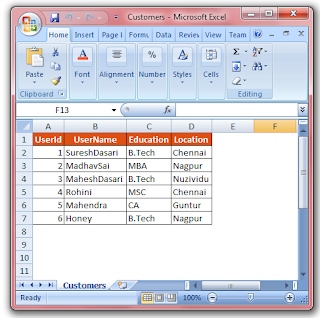





0 Comments